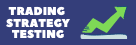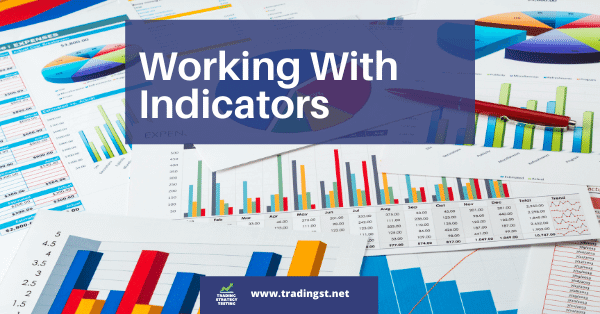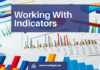Working With Indicators
MetaTrader 4 is loaded with indicators. It comes pre-loaded with over 50 various indicators. These core indicators are set up automatically when you install MetaTrader 4 for the first time. For the most part, you might not see the need for additional indicators. The core indicators may be more than enough to meet your trading needs.
However, you might find that as you come up with more complex strategies, you’ll need to work with an expanded set of customized indicators. This is important as your particular trading strategies may require you to search for more specific information. Therefore, you’ll also need to make use of customized indicators.
So, we’re going to be looking at how indicators work in MetaTrader 4.
On the whole, indicators are technical analysis tools that you can use to determine trends that you can use to support your models and strategies. These indicators can be used to provide you with reasonable assumptions about future price movements.
With MetaTrader 4, you get a number of indicators that are free. Then, you have a number of additional add-ons that are either free or paid, depending on the source. When you sign up for your demo account, be sure to check out which indicators are freely available to you. That way, you can play with them to see how they can help you make your assumptions.
Let’s take a look at some of the indicators which you can use to help you visualize your trading activity.
Order History Indicator
With this indicator, you can go over any past trades while overlaying them onto any chart. This will enable you to recreate past trades using existing data so that you can determine if you are setting yourself up for success. Likewise, you can copy and paste other investors’ trades and overlay them on any chart. This will enable you to see how the deal might play out.
Pivot Points Indicator
With this indicator, you can determine where pivot points may be located. For instance, you can set up a given pivot point based on previous market activity. This will enable you to determine where you might see potential changes in trend. Additionally, these pivot points can help you figure out if you are lining up a trade correctly. You can also set up alerts so that you are notified when a given point you have set up has been hit.
Hight and Low Indicator
This tool allows you to look up high and low points for any pairing on any chart in any given time period. This is great for when you are mulling over previous data. It enables you to determine when specific points were located within previous time periods. With the highs and lows, you can determine if your assumptions are correct or if you need to make any adjustments based on the historical data.
Trend Lines
These are, by far, the most popular indicators on any FOREX platform. Trend analysis is a fundamental tool of technical analysis. This indicator will allow you to visualize where the trends are moving for a given currency pairing. As a result, you can either play a trend -following strategy, or you can devise a countertrend strategy. The main idea here is to visualize both the trend line and the candlesticks for each period. Candlesticks are vertical bars that measure the open, close, and average prices during a given period. You can adjust these candlesticks to reflect hourly data, for example, or if you are looking at longer timeframes, you can look at daily data.
Chart Grouping
When you are working on multiple charts, this indicator works perfectly. What it allows you to do is to make changes simultaneously on various charts. This works really well when you are testing out a strategy across various time periods or with different currency pairs. You can group various charts regardless of the data contained. As such, it provides you with the robust capabilities you need to make the best of the data you have on hand.
Freehand Drawing
If you need to make customized notations, symbols, and other marks on any chart, you can select the freehand editor. This allows you to draw directly on the chart. You can draw your own trend lines, entry, and exit points, while also using various colors to highlight the information you are looking to make visible. Best of all, you don’t need to have any special drawing tools. The indicator app allows you to do it directly on the chart.
Add-on Indicators
There are hundreds of indicators that you can add on to your platform. Feel free to browse through the free selections as they are ready for integration. However, the paid ones would require you to test them out first before committing to purchasing them. Among add-ons, you’ll find stealth others, correlation calculators, task and alarm managers while also PIP calculators, and much more. Some of these add-ons are developed by some companies in order to promote their services, while others have been developed by fellow users who share them with all FOREX traders.
When you are working with the free demo account, make sure you give all free indicators the proper due diligence. That way, you know which ones you can incorporate into your trading strategy once you live. As for the paid ones, it’s probably best to take advantage of any free trials before committing to your purchase. While they will do no harm to your portfolio, you might end up spending cash on tools you won’t be using. So, it’s always a good idea to test things out first before committing to a purchase.
Installing Add-ons
In addition to the pre-loaded indicators (which you can find by selecting the “navigator” window and then the “indicators” folder), you can install any of the indicators available to you. While you can search around for available indicators, your best bet at gaining access to virtually every indicator is through the MetaTrader Supreme Edition. This is a plug-in that is installed on the MetaTrader 4 platform. This plug-in comes in loaded with a host of indicators that plug right into your terminal. As such, you won’t have to look around for them. This bundle offers a great combination of tools without having to break the bank. You can download it for free to test. After the trial version expires, you can choose to go for any of the pricing packs available.
Now, if you choose to install an add-on yourself, go to the “navigator” tab and go to “indicators.” There you can choose the “browse” option to search the various types of indicators that are available for download. When you choose the one you like, you need to search for the MT4 data file. This file will be in your “downloads” folder. Now, select it and paste it to your clipboard. Once you are ready, go to the “file” tab and choose “Open Data Folder.” This will open the “MQL4” folder, which then leads you to the “indicators” folder. Here, you can paste the downloaded file you copied to your clipboard. And, that’s all there is to it! The new indicator should now appear when you open the “indicators” section of the “Navigator” tab.
Turning Off an Indicator
Once you have loaded your selected indicators, they will be active at the same time. This can make it easy to follow all of the action that you are looking to keep track of. However, there might be a case in which you don’t want to have an indicator working for you anymore. In this case, to turn it off, use the crtl+I shortcut. From there, you’ll be displayed a list of indicators. Then, you can select the indicator you wish to turn off. After, click on the “delete” button to make it go away. While this does not permanently delete the indicator, you will have to manually restart it if you wish to have function again. Nevertheless, it’s a great tool to have in case you want to simplify things on your terminal.